CSS
JS
Lazy Load
The Lazy Load component is responsible for handling the image rendering process in a page, loading images only when needed.
Summary
Usage
This component is generally used in pages filled with images, where users do not need to load all of them at once.
To apply a lazy load behavior to an element you have to add the [data-lazy]
attribute to any HTML block and the [data-src] attribute along with the path for the image to be loaded.
With that, the component will replace the provided markup with an <img /> tag,
using the [data-src] attribute as the src property, as shown below.
<span data-lazy data-src="src/imageToBeLoaded.png"></span>
/* Becomes */
<img src="src/imageToBeLoaded.png" />If you want to provide a placeholder or a lower resolution image, you can use
an <img /> tag and provide a src attribute to it.
<img data-lazy data-src="src/imageToBeLoaded.png" src="placeholderImage.png"/>
/* Becomes */
<img src="src/imageToBeLoaded.png" />
Notice that, other than just adding the [data-lazy] attribute to the markup,
you need to initialize the component as well.
Check out the Options section to learn how it works.
Attributes
Except for the default attributes ([data-lazy], [data-src], [data-srcset]),
all the properties passed to a lazy tag will be sent to the generated markup, as shown below.
<span data-lazy data-src="src/imageToBeLoaded.png" class="image" data-component="image"></span>
/* Becomes */
<img src="src/imageToBeLoaded.png" class="image" data-component="image" />Please take note that a Lazy Load image will not carry any source of data binded to it, such as events.
Serving images by breakpoint
The lazy load component also handles responsive images by using the [data-srcset]
attribute, which accepts a list of images, divided by commas. The first argument
is the image source and the second is the window min-width.
<img data-lazy src="src/placeholder.png" data-srcset="mobile.png 0, tablet.png 768, desktop.png 1280"/>
You do not have to provide the values in the order showed above, but it is easier to read if you do so.
Also, you should notice that this approach works only during render or replace
process, and not during window resizing.
Options
These are the options you can pass to the component while initializing it.
| Option | Default | Description |
|---|---|---|
| throttle | 1000ms | The amount of time (in milliseconds) that the verification process must wait before being triggered again. This prevents execution overload, since this process is bound to the scroll event of the window. |
| offset | 200px | The allowed offset (in pixel) before the image actually reaches the viewport. This is aimed at making the image renderization process a little bit softer. You can remove it by setting it to 0. |
| selector | [data-lazy] |
The selector used to identify a Lazy Load component. You can customize it by providing any valid jQuery selector. |
Below is how you can customize the component using the options provided.
let options = {
throttle: 4000, // Increasing the throttle waiting time
selector: '.lazy-image' // Changing the default selector
};
// Initializing it as a jQuery plugin
$('[data-lazy]').lazyload(options);
// Or as a vanilla constructor
new LazyLoad(document.querySelectorAll('[data-lazy]'), options);Destroying an instance
By default, when the Lazy Load component does not find a [data-lazy] attribute in the page, it automatically removes the listener on the $(window).scroll event, but you can also do it manually by using the destroy() method.
// With a jQuery plugin
$('[data-lazy]').lazyload();
$('[data-lazy]').data('lazy-load').destroy();// With a vanilla constructor
let lazyLoad = new LazyLoad(document.querySelectorAll('[data-lazy]'));
lazyLoad.destroy();