CSS
JS
Pagination
The pagination component allows users to navigate through pages of related content.
Usage
The component should be wrapped in a nav element to identify it as a
navigation section.
To customize links according to their state you can use the class .disabled for unclickable links and .active to indicate the current page. To modify the background and color for the next and previous arrows on mouse hover, you can use the .pagination-arrow class, as shown below.
<nav>
<a href="#" class="pagination-item pagination-arrow disabled" title="Page 0">
<i class="glyph glyph-double-arrow-left"></i>
</a>
<a href="#" class="pagination-item pagination-arrow disabled" title="Page 1">
<i class="glyph glyph-arrow-left"></i>
</a>
<a href="#" class="pagination-item active" title="Page 1">1</a>
<a href="#" class="pagination-item" title="Page 2">2</a>
<a href="#" class="pagination-item" title="Page 3">3</a>
<a href="#" class="pagination-item pagination-arrow" title="Page 4">
<i class="glyph glyph-arrow-right"></i>
</a>
<a href="#" class="pagination-item pagination-arrow" title="Page 8">
<i class="glyph glyph-double-arrow-right"></i>
</a>
</nav>