CSS
JS
Validation
The validation component is responsible for handling form interactions with some flexible rules.
Summary
- Usage
- Options
- Validation names
3.1 required
3.2 maxlength
3.3 minlength
3.4 email
3.5 confirm - Extending validations
- Handling validation events
- Validating fields individually
- Validating all fields
- Dynamic fields
Usage
To get a simple validation component you can use a jQuery plugin:
$('[data-form]').validation();Or a vanilla constructor:
new Validation($('[data-form]'));After that, you have to create the markup for the fields you want to validate.
Notice that you have to use the [data-required] and the [data-validate] attributes to each field,
as this allows you to have dynamic required fields, without too much effort.
<form data-form>
<input data-required data-validate="required" />
<input type="checkbox" data-required data-validate="required" />
/* Dynamic field, can be conditionally required by adding or removing the [data-required] attribute */
<input type="checkbox" data-validate="required" />
</form>Finally, to handle validation events you can use an emitter, as described below.
The validation:success and validation:error are the events emitted by the validation component.
emitter.on('validation:success', (field) => {});
emitter.on('validation:error', (field, errors) => {});Options
These are the options you can use to customize the component.
| Option | Default | Description |
|---|---|---|
| events | blur |
The events the component should listen to, such as blur, click, input, keypress and so on |
| selector | [data-required] |
The selector to be dynamic required by the component instance |
Changing the default events and selector:
let options = {
events: 'blur, change',
selector: '.required'
};
// Using it as a jQuery plugin
$('[data-form]').validation(options);
// or as a vanilla constructor
new Validation(document.querySelectorAll('[data-form]'), options);Validation names
To validate a field you must add the desired validation name to it. Notice you can provide multiple validations separated by spaces.
<input type="text" data-required data-validate="required" />
/* Multiple validations */
<input type="text" data-required data-validate="minlength maxlength" />Required
Perform the verification based on the type of the field.
<input type="text" data-required data-validate="required" />
/* This field is not valid, since it does not have a value */
<input type="text" data-required data-validate="required" value="foo" />
/* This field is valid, since it has a value */
<input type="checkbox" data-required data-validate="required" />
/* This field is not valid, since it is a checkbox, and it is not checked */
<input type="checkbox" data-required data-validate="required" checked />
/* This field is valid, since it is a checkbox, and it is checked */
<input type="radio" name="radio" value="1" data-required data-validate="required" />
<input type="radio" name="radio" value="2" data-required data-validate="required" />
/* These fields are not valid, since they are radio inputs and none of them is checked */
<input type="radio" name="radio" value="1" data-required data-validate="required" />
<input type="radio" name="radio" value="2" data-required data-validate="required" checked />
/* These fields are valid, since they are radio inputs and one of them is checked */
<select data-required data-validate="required">
<option value="option-1">Option 1</option>
</select>
/* This select is not valid, since it does not have a selected option */
<select data-required data-validate="required">
<option value="option-2" selected>Option 2</option>
</select>
/* This select is valid, since it has a selected option */Maxlength
Limit the maximum number of valid characters for a field.
<input data-required data-validate="maxlength" maxlength="8" />
Notice that in a few cases, such as when you are editing the value of an input
via JavaScript, the validation process can be bypassed while using the maxlength option, since the component does
not limit the field, it just validates the length of it.
Minlength
Limit the minimum number of valid characters for a field.
<input data-required data-validate="minlength" data-minlength="8" />Verify email fields
<input type="text" data-required data-validate="email" />Confirm
Verify the value of a field based on the value of another field.
For this validation you should add the [data-confirm] attribute along with the
name of the field to be compared with.
The goal of this validation is to handle two-way fields, such as password / confirm password or email / confirm email.
<input type="text" name="foo" data-required data-validate="confirm" data-confirm="bar" />
<input type="text" name="bar" />Extending validations
You can provide your own set of rules to the component.
Check the example of a customized confirm validation below.
import Validation 'src/js/components/validation';
Validation.prototype.rules.confirm = (field, $form) => {
// field is the current field being validated, and form is the form of the instance, as a jQuery object.
// So you can check for other fields and use them for more complex validations, such as confirm itself.
// the return statement should be a boolean or a truthy/falsy value.
return field.value === $form.find(`[name="${field.getAttribute('data-confirm')}]`).val();
};Handling validation events
The validation component will trigger an emitter event whenever a field is validated. You can use it to style the element, according to the validation result.
import emitter from 'src/js/utils/emitter';
emitter.on('validation:success', (field) => {
// handle validation success for a field.
// 'field' is the DOMNode.
field.classList.remove('invalid');
});
emitter.on('validation:error', (field, errors) => {
// handle validation error for a field.
// 'field' is the DOMNode and 'errors' is an array of errors.
field.classList.add('invalid');
});You can use this approach to create a single validation file, and if you ever need to style a specific field, you can add another emitter.on function to a specific file.
With this you should notice that the Validation component does not style the field.
It is only responsible for handling the validation process.
Validating fields individually
The validation component provides a method called validate(), where you can
provide any field (even if it is not inside the form instance) and returns a boolean value for its validation process.
import Validation from 'src/js/components/validation';
let $field = $('<input type="text" data-required data-validate="required" />');
Validation.prototype.validate($field);
// returns a boolean, and triggers the validation event.Validating all fields
You will usually use this method to validate the whole form instance.
let validation = $('[data-form]').validation();
$('[data-form]').on('submit', (e) => {
// in case validation of the whole form fails, prevent the submission of it:
if (!validation.data('validation').validateAll()) {
e.preventDefault();
}
});Dynamic fields
The validation component handles events through event delegation
using the provided selector, which is [data-required] by default.
Thus, you can add or remove fields without having to communicate with the component instance.