CSS
JS
Buttons
Set of standard buttons commonly used for form actions or as hyperlinks.
Summary
Usage
To style a button you can either use the <button> or the <a> tag, adding the .button class to get a default style.
Garden currently provides five button variations: button-primary, button-secondary, button-neutral, button-danger, and button-text, as described below.
Using the <button> tag:
<button type="button" class="button">Default</button>
<button type="button" class="button button-primary">Primary</button>
<button type="button" class="button button-secondary">Secondary</button>
<button type="button" class="button button-neutral">Neutral</button>
<button type="button" class="button button-danger">Danger</button>
<button type="button" class="button button-text">Text only</button>Using the <a> tag:
<a href="#" role="button" class="button">Anchor</a>
If you care about accessibility, remember to specify a type, when using the <button> tag, and also to use role=button in <a> tags.
To get rid of the shadow effect in a button, you simply need to add the .no-shadow class to it.
<button type="button" class="button no-shadow">No shadow</button>Disabled
You can disable a button by adding the disabled attribute or the .disabled class to it.
Using the <button> tag:
<button type="button" class="button" disabled>Disabled button</button>Using the <a> tag:
<a href="#" role="button" class="button disabled"></a>
Notice that you should use the .disabled class instead of the disabled attribute when building buttons with <a> tags, otherwise clicks on the button will not be prevented.
All disabled buttons will have the same style, regardless of their type.
Hollow Buttons
If you want a button with transparent background and colored borders, you can use the button-hollow class, optionally along with a modifier to get predefined styles, as shown below.
<button type="button" class="button-hollow">
Default
</button>
<button type="button" class="button-hollow button-hollow-primary">
Primary
</button>
<button type="button" class="button-hollow button-hollow-secondary">
Secondary
</button>
<button type="button" class="button-hollow button-hollow-danger">
Danger
</button>Likewise the standard buttons, you can get a disabled style adding the .disabled class or the disabled attribute to the button-hollow element.
<button type="button" class="button-hollow disabled">
Disabled button
</button>Full width button
You can make a button spans the entire width of its parent by adding the .button-full class.
<button type="button" class="button button-full">
Full width button
</button>