CSS
JS
Notifications
This is an extension of the notification atom and can be used to add some interactivity to notifications.
Summary
Usage
To initiate the component you can use any valid selector, such as a class or a [data-something] attribute.
You can use it as a jQuery plugin:
$('.any-selector').notification();Or as a vanilla constructor:
import Notification from 'garden/src/js/components/notification';
new Notification(document.querySelector('[data-notification]'));Options
These are the options provided with the component, along with their default values.
| Option | Default | Description |
|---|---|---|
| autoHide | false | When autoHide is true, the notification will close after some time |
| closeButton | .notification-close |
Selector to bind the close action to when you are using a non-dynamic notification |
| dynamic | true | When true, the selector used will be a wrapper and the notification markup will be appended inside of it |
| hideIn | 3000ms | Time, in milliseconds, used when autoHide is true |
| message | null | A message is required, if the message is empty, the notification will not be appended |
| showIn | 1000ms | Time delay, in millisecons, used to show the notification after its initialization |
| type | primary | An interactive notification has two variations: primary and warning |
Below is an example on how to initialize the component using customized options.
let options = {
message: 'This is an interactive notification',
autoHide: true,
showIn: 2000,
hideIn: 20000,
type: 'warning'
}
// Using it as a jQuery plugin
$(`.any-selector`).notification(options);
// Using it as a vanilla constructor
import Notification from 'garden/src/js/components/notification';
new Notification(document.querySelector('.any-selector'), options);Dynamic notification
By default, a notification is dynamic, which means that its markup will be generated via JavaScript and appended to the selector used.
<div data-notification-dynamic></div>let options = {
message: 'This is a dynamic notification',
type: 'warning'
}
// As a jQuery plugin
$('[data-notification-dynamic]').notification(options);
// As a vanilla constructor
import Notification from 'garden/src/js/components/notification';
new Notification(document.querySelector('[data-notification-dynamic]'), options);Non-dynamic notification
When using a non-dynamic notification, you need to add all the markup in your view, add a selector, and initiate the plugin, as described below.
<div class="notification notification-primary" data-notification>
This is a non-dynamic notification.
<i class="notification-close glyph glyph-x" data-close="notification"></i>
</div>As a jQuery plugin:
// using selector as data-*
$('[data-notification]').notification({
dynamic: false,
closeButton: '[data-close="notification"]'
});
// using as a class
$('.any-class').notification({
dynamic: false
});Using as vanilla constructor :
import Notification from 'garden/src/js/components/notification';
let options = {
dynamic: false
}
new Notification(document.querySelector('[data-notification]'), options);Temporary notification
You can create a temporary notification by setting the autoHide option to true, as described below.
You can click on the button below to show an example of a temporary notification.
<div data-notification-temporary></div>let options = {
message: 'This is a dynamic notification',
autoHide: true,
showIn: 2000,
hideIn: 20000,
type: 'warning'
}
// As a jQuery plugin
$('[data-notification-temporary]').notification(options);
// As a vanilla constructor
import Notification from 'garden/src/js/components/notification';
new Notification(document.querySelector('[data-notification-temporary]'), options);